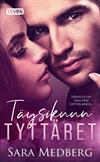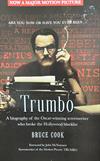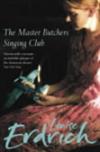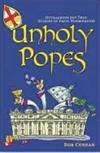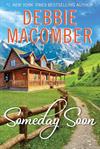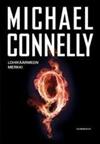A Glossary of New Features, Part I
Book Releases and Profile Changes, for starters
by BallycumberJuly 16, 2008
Book Releases:
First off, there are a couple of very nice changes regarding releasing books. You now can choose between making a wild release or making a controlled release. No more clunky messes and inadvertently irritating members, flooding their mailboxes with release
alerts for books in their town that are not huntable. Enter a BCID at the
release book page, and the next step allows you to choose which type of release to make.
Not convinced you want to give up your "old" method of controlled release? Each type of release now shows up on the release map, so now we can actually watch our rings and rays hop around the world. Wild releases will show a specific address if one is associated
with that zone. Controlled releases will show to the center of the town where the book is released, so no home addresses are revealed and privacy is protected.
 Still not convinced? Well, any controlled release gets its own really great little graphic of the great book hand-off. It's animated and everything.
Still not convinced? Well, any controlled release gets its own really great little graphic of the great book hand-off. It's animated and everything.
When you do make your controlled release, let the site know what city to release the book in on the map by picking a zone in that city and clicking on "populate". (Yes, it's a clunky term, but we're having trouble coming up with another term for what the button
does, because it does several things. In this case it "populates" the fields with the city, state and country where your controlled release is.)
You can also use the populate button if you are searching for a zone in a place you have never released before, whether it is a city, state, or country. Play with the new feature a little and get comfortable with it. The members in our beta user group are pleased
with it.
Both the populate button and a manage button appear for all types of releases. The manage button allows you to add or remove zones from your shortcut list or to re-arrange zones. You can also add zones to your shortcut list by using the full release method
of selecting Country, State, City and Zone. Newly added zones to your list will appear either at the bottom or the top of your list for you to put in the correct spot.
One thing that may catch you out is that to advance in your release process, for either release, make sure you select the correct type by use of the radio button next to the type, and then click the "next" button on the right of your screen under the release
types.

If you click on the actual words "Wild Release" and "Controlled Release" you'll end up taking a quick side trip to our FAQs for info on what the terms mean.
If you are uncertain about the DO's and DON'Ts of releasing, there is a link to Release Note Guidelines at the top of the page that stays visible throughout the process.
- Remember that each book gets its own BCID, so do not reuse another book's BCID
- Determine if you are going to do a wild release or a controlled release. Both kinds of releases can show up on our release maps, but controlled releases (where you are giving or shipping the book to a known individual) will only show up on the map at the
city level where the book was released; not to a specific address (this protects the address of the recipient) Controlled releases also will not show up on the Go Hunting page, which only makes sense, because they are not huntable by the public.
- If you wish to make a journal entry explaining where it's gone instead of a controlled release, that's fine -- just be aware that that particular stop on the book's journey will not appear on the map of its travels. If you wish the release to show up on
the map, then use the controlled release feature instead, which allows bookrings, rays, trades, RABCKS, gifts and other non-wild release exchange of books to be mapped.
- If the BCID you're using was generated with pre-numbered labels and you haven't made a journal entry on the book yet, you need to first make a journal entry on the book before making release notes, because the book isn't yet identified by title and author.
- If your book has no BCID number, you'll need to register the book prior to making release notes for it.
The whole process to release a book is much quicker now, and not dependent on page reloading (which is was in the past.) All members have the ability to use a shortcut list for frequently used release spots. The manage zones feature has been fine-tuned a bit and is available both on the release page and in the menu bar of the "My Shelf" tab. It allows Members Plus users to organize and edit their shortcut lists.
Also, for Member's Plus, there is the ability to create a Default Release Note that will automatically load for every book you release. You can always make changes and additions to the default note before releasing, but for those members who like to include an informational welcome note in their release note, this is a real time saver. And if your subscription to Member's Plus should lapse, the note will be stored and automatically refreshed when your subscription renews.
Profile Features:
The Default Release Note feature mentioned above is just one of the new features you'll find under the
Edit Profile link. We've also given the option for Default Journal Entries (MP) for your books as you register them, which works the same way the Default Release Alert bit does, plus a forum signature option
(MP).
You'll see you have several new "Default Settings" to choose from. These are listed below. Be sure your profile reflects your preferences on these settings.
- Receive eNewsletter
- Enable Private Messaging
- Receive Journal Alerts
- View Wishlist link on your bookshelf (MP)
- View Custom Wings (MP)
- View Hot Threads (MP)
- Get Individual Journal Alerts (MP) (instead of default daily digest)
- Individual Release Alerts (MP) (instead of default daily digest)
The biggest change is that Release Alerts and Journal Entries will now be in digest form, unless selected otherwise. This feature was created to help with the large amount of mail BookCrossing sends out. Sometimes there's so much that other mail servers are convinced we're spammers and block all BookCrossing mail. Not good for you. Not good for us. We have opted to send all Release Alerts and Journal Entries to members via a daily digest to help combat this problem, which causes so much frustration for our members. There are other options on how to get your Journal Alerts and Release Alerts, though, so don't panic. Aside from the "usual" methods of checking the Go Hunting pages or watching the side bar, we have enabled RSS feeds for all members on just about every page of the site. This lets you get the latest updates fed directly to you, even to your mobile phone, should you desire. Members Plus subscribers have the option to sort their shelves by "Most Recently Journalled" and also are able to select on their profile if they wish to receive individual Joural Entry Alerts and/or Individual Release Alerts.
There are a lot more features that have been tweaked or added, both to our valued members and to our Members Plus subscribers. We'll be back in another article to tell you more!