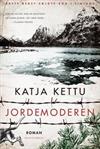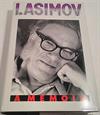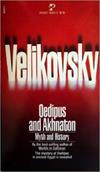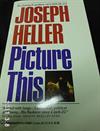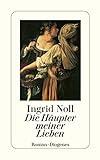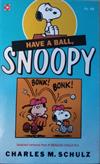Got questions about release notes?
Some helpful (I hope) answers and suggestions about release notes and shortcut lists
by GoryDetailsOctober 5, 2005
The following are some often-asked questions about the release-note process on BookCrossing; I'm not claiming that my answers are the only ways to do things, but I have tried to explain how the site works and why some options are more helpful than others.
[Much of the following has been posted in the Newbies or Release Techniques forums in the past; feel free to browse those forums if you have other questions.]
When do I make release notes and when do I just make a journal entry?
The site instructions say to use release notes only for books that you are releasing into the wild for someone to find, and to make a journal entry instead if you are giving or sending the book to a known person [this is what's called a "controlled release"].
But what's the harm if I make release notes for a book I'm mailing?
"Harm" is a bit strong, but release notes for un-huntable books can frustrate would-be book-hunters and possibly put them off the whole idea. Imagine that you've just heard of BookCrossing; you go to the site and check out the hunting pages to see if there are any wild books near you. You see your city on the list; you click on it, all excited - and find that the books that appear there are all being mailed to somebody or "left on my aunt's dresser" or something of that sort. Wouldn't make BookCrossing seem like much fun, would it? [Release notes may also be emailed to people who've subscribed to release alerts for that city, and they may not appreciate having their inboxes filled with email about books that aren't really in the wild.]
Does this mean we can't make release notes for controlled releases?
Well... no. Frankly, there's no way to stop people from doing that if they want to. And while the site instructions urge against it, enough people still like to make release notes for their releases-by-mail that Ron came up with a compromise method that allows people to do that without filling the hunting pages and the release-alert queues with un-huntable books.
So: if you insist on making release notes for books that you are sending or giving to a known person, please start the release-note process by selecting the "Controlled Release" item from the "Country" list. From there you can choose sub-categories such as "n/a" [for "not applicable"] or something more specific if you like. This way, since you aren't making release notes to a specific country/state/city, people won't get release-alert email [unless they deliberately subscribe to Controlled Releases, which seems unlikely!], and the hunting pages won't be full of books that were "mailed to my sister". And this may even make it easier for others to hunt the books that ARE left in the wild, as they won't have to wade through a lot of unhuntable books first, so it's a good thing all around.
[To subscribe to release alerts, find the desired city on the hunting pages and click on the "add to my release alerts" link. To unsubscribe from release alerts, use the "release alerts" link under "member links".]
Why would somebody make release notes for a controlled release when the site says not to?
Well... there are some features with release notes that you don't get with just a journal entry - though not as many as some people think. Release notes will automatically set a book's status to "traveling," in addition to giving it the "in the wild" running-book icon; if you make a journal entry, you can set the status to "traveling" yourself, but you won't get the "in the wild" icon. Release notes will automatically increment your "books released" count; journal entries won't, as that number only tallies release-notes. However, if somebody journals your book, you WILL get credit for a "release caught," whether you made release notes or not - so you don't have to make release notes to get credit for a release caught.
But I think that the reason most people make release notes for controlled releases is that they don't know that there's any reason not to. If they first came to the site and saw lots of other people making release notes for "gave to my brother" situations, they may think that's how it's supposed to work.
OK, so I'm releasing a book into the wild and I want to make a release note for it. Should I make release notes before I leave the book, or afterward?
If you are pretty sure you know where and when you'll release the book, you can make release notes in advance; if you aren't sure, it may be simpler to leave the book in the wild first, jotting down the time and place if you need to, and make the release notes later. (If you're releasing a book that you haven't journaled yet, make a note of its BCID as well. If you already have journaled the book you don't need to do that, as you'll be able to see it on your bookshelf.)
How do I make the release notes?
You can either select the "make release notes" link from the "member links" options and then enter the book's BCID, or you can find the book on your bookshelf and click on the little "make release notes" link that's under the title/author information - if you do it this way you don't have to enter the BCID, since the system already knows it.
Once the release-note screen comes up, you'll have a choice of two methods: you can begin to select the release location by choosing a country, or you can select a previous release zone from your release-zone shortcut list. [If this is your first release, you won't have that option, but once you've made any release notes those locations will be added to the shortcut list. See below for more info on this.] The most commonly-used countries/unions/kingdoms are grouped at the top of the "Country" list, but if yours does not appear there don't despair - it will be in the list farther down; to navigate, you can use your scrollbar, or you can type the initial letter of the country you want, and keep typing that letter to step through the entries that begin with it.
Once you have your country, select the state or province. [Since the BC location structure was set up with United States locations in mind it doesn't always fit other countries' geography very well; we hope everyone will be understanding about the limitations.] From there you can select the city. If you cannot find your city in the appropriate list, you can add it - but please be sure to browse the existing list first to be sure there isn't an entry for it.
When you have the country/state/city items selected, you're ready to choose your release zone [for more on release zones, see below], then the release date - it should default to the current date but you can set it back for releases you've already made, or ahead for those you plan to make. You can also set your local timezone and an approximate release time - these are currently of limited use, however, so I recommend that if you have a precise release time (and want to share it with potential book-hunters) you add it to your release-note text.
How specific should the release-note text be?
That's up to you. If you don't know the details or don't want to give too many hints, you can leave the text blank or just say "somewhere in the park". Or you could include very specific details about where you're leaving the book, plus information about the location itself. If you're leaving the book at a place that has a website of its own, you might want to post that site so that book-hunters can check it for directions to the spot, hours of operation, etc. And if you had a lovely meal at the restaurant where you're leaving a book, you might mention that; if an employee finds the book they'll see that BookCrossing includes favorable references to their workplace and might think more kindly of the site. And if you happen to take a picture of the book you released, you can upload that as well. So release notes can be as simple or as elaborate as you like.
What's a release zone?
When you make release notes for a BookCrossing book, the release zone is the location of the release; it's the list underneath the "City" list, and grows as BCers release books in new places within that city. The site instructions suggest that the release zone should include a street address or other locating information, but you may prefer to make more general release zones and provide the address information in your release-note text. [See the shortcut-list item below for reasons why.]
When should I make a new release zone?
If you can't find an existing release zone in your city's list that's close enough to the release location you want, then you can add a new release zone yourself. It's always a good idea to scan the list of available release zones first, though if you live in a city that has a LOT of existing release zones this may not be practical - but do try to find an existing zone if you can. If there isn't a zone that's close enough - and "close enough" could be a zone just mentioning the name of the street, or the name of a park, a mall, or other large area - then you can add a new release zone. I recommend that you make the new release zone as general as you can; if you're leaving a book in Random Town Park, then make your new release zone "Random Town Park" - not "on the bench in the center of the flowerbed in the park". You can always add more specific information ("on the bench in the flowerbed," etc) in your release-note text, and by keeping the release zone more general, you and others can use it for releases all over the park or even near it. [Note: when you add a new release zone to the list, it will not automatically be selected as the release zone for your release notes; you'll have to go into the drop-down list again and find the zone you've just entered. I mention this so you won't think that it didn't work and wind up adding the same zone multiple times!]
What's a release-zone shortcut list?
This is a list of all the release zones in which you have made release notes for BC books. The list is in order alphabetically by city name, and you can navigate through it quickly by typing the first letter of the city you want to select from. Once you've selected a release zone from this list, you can click on the "go" button to make the release notes for that location - or you can keep the country/state/city but change the release zone, or keep the country/state and change the city, all by selecting the appropriate "change" button next to the field you'd like to modify.
What if I fill up my release-zone shortcut list?
There is an upper limit to the number of release zones that the list will hold - I think it's 256? Anyway, if you reach that number, then the entries at the end of the list will begin to drop off every time you add a new release zone. This means that if you live in a city that starts with, say, "Y", you may begin to lose your most frequently-used release zones sooner than if you live in a city starting with "B". Since there's currently no way to edit the shortcut list, once it's full you will have to choose between releasing only at locations that are still in the list, or making your release notes from scratch (selecting the country/state/city/zone) for those locations that have fallen off the end. [If you still have entries in your shortcut list for other zones in the same town, or other towns in the same state, you can select those and then use the "change" buttons to choose the town or zone that you want; this may save a little time over starting with the country.]
Most BookCrossers won't fill up their release-zone shortcut list any time soon, but if you like wild-releasing and try to get to many different locations, you could run into this limitation. To help postpone it, you might consider making any new release zones as general as possible, so you can use them for releases at many different locations within the same zone. For example, instead of creating a new release zone for each business address on Main Street, you could make one release zone for "Main Street" and use that for all such releases, providing the specific address or other location information the release-note text.
When do I make release notes and when do I just make a journal entry?
The site instructions say to use release notes only for books that you are releasing into the wild for someone to find, and to make a journal entry instead if you are giving or sending the book to a known person [this is what's called a "controlled release"].
But what's the harm if I make release notes for a book I'm mailing?
"Harm" is a bit strong, but release notes for un-huntable books can frustrate would-be book-hunters and possibly put them off the whole idea. Imagine that you've just heard of BookCrossing; you go to the site and check out the hunting pages to see if there are any wild books near you. You see your city on the list; you click on it, all excited - and find that the books that appear there are all being mailed to somebody or "left on my aunt's dresser" or something of that sort. Wouldn't make BookCrossing seem like much fun, would it? [Release notes may also be emailed to people who've subscribed to release alerts for that city, and they may not appreciate having their inboxes filled with email about books that aren't really in the wild.]
Does this mean we can't make release notes for controlled releases?
Well... no. Frankly, there's no way to stop people from doing that if they want to. And while the site instructions urge against it, enough people still like to make release notes for their releases-by-mail that Ron came up with a compromise method that allows people to do that without filling the hunting pages and the release-alert queues with un-huntable books.
So: if you insist on making release notes for books that you are sending or giving to a known person, please start the release-note process by selecting the "Controlled Release" item from the "Country" list. From there you can choose sub-categories such as "n/a" [for "not applicable"] or something more specific if you like. This way, since you aren't making release notes to a specific country/state/city, people won't get release-alert email [unless they deliberately subscribe to Controlled Releases, which seems unlikely!], and the hunting pages won't be full of books that were "mailed to my sister". And this may even make it easier for others to hunt the books that ARE left in the wild, as they won't have to wade through a lot of unhuntable books first, so it's a good thing all around.
[To subscribe to release alerts, find the desired city on the hunting pages and click on the "add to my release alerts" link. To unsubscribe from release alerts, use the "release alerts" link under "member links".]
Why would somebody make release notes for a controlled release when the site says not to?
Well... there are some features with release notes that you don't get with just a journal entry - though not as many as some people think. Release notes will automatically set a book's status to "traveling," in addition to giving it the "in the wild" running-book icon; if you make a journal entry, you can set the status to "traveling" yourself, but you won't get the "in the wild" icon. Release notes will automatically increment your "books released" count; journal entries won't, as that number only tallies release-notes. However, if somebody journals your book, you WILL get credit for a "release caught," whether you made release notes or not - so you don't have to make release notes to get credit for a release caught.
But I think that the reason most people make release notes for controlled releases is that they don't know that there's any reason not to. If they first came to the site and saw lots of other people making release notes for "gave to my brother" situations, they may think that's how it's supposed to work.
OK, so I'm releasing a book into the wild and I want to make a release note for it. Should I make release notes before I leave the book, or afterward?
If you are pretty sure you know where and when you'll release the book, you can make release notes in advance; if you aren't sure, it may be simpler to leave the book in the wild first, jotting down the time and place if you need to, and make the release notes later. (If you're releasing a book that you haven't journaled yet, make a note of its BCID as well. If you already have journaled the book you don't need to do that, as you'll be able to see it on your bookshelf.)
How do I make the release notes?
You can either select the "make release notes" link from the "member links" options and then enter the book's BCID, or you can find the book on your bookshelf and click on the little "make release notes" link that's under the title/author information - if you do it this way you don't have to enter the BCID, since the system already knows it.
Once the release-note screen comes up, you'll have a choice of two methods: you can begin to select the release location by choosing a country, or you can select a previous release zone from your release-zone shortcut list. [If this is your first release, you won't have that option, but once you've made any release notes those locations will be added to the shortcut list. See below for more info on this.] The most commonly-used countries/unions/kingdoms are grouped at the top of the "Country" list, but if yours does not appear there don't despair - it will be in the list farther down; to navigate, you can use your scrollbar, or you can type the initial letter of the country you want, and keep typing that letter to step through the entries that begin with it.
Once you have your country, select the state or province. [Since the BC location structure was set up with United States locations in mind it doesn't always fit other countries' geography very well; we hope everyone will be understanding about the limitations.] From there you can select the city. If you cannot find your city in the appropriate list, you can add it - but please be sure to browse the existing list first to be sure there isn't an entry for it.
When you have the country/state/city items selected, you're ready to choose your release zone [for more on release zones, see below], then the release date - it should default to the current date but you can set it back for releases you've already made, or ahead for those you plan to make. You can also set your local timezone and an approximate release time - these are currently of limited use, however, so I recommend that if you have a precise release time (and want to share it with potential book-hunters) you add it to your release-note text.
How specific should the release-note text be?
That's up to you. If you don't know the details or don't want to give too many hints, you can leave the text blank or just say "somewhere in the park". Or you could include very specific details about where you're leaving the book, plus information about the location itself. If you're leaving the book at a place that has a website of its own, you might want to post that site so that book-hunters can check it for directions to the spot, hours of operation, etc. And if you had a lovely meal at the restaurant where you're leaving a book, you might mention that; if an employee finds the book they'll see that BookCrossing includes favorable references to their workplace and might think more kindly of the site. And if you happen to take a picture of the book you released, you can upload that as well. So release notes can be as simple or as elaborate as you like.
What's a release zone?
When you make release notes for a BookCrossing book, the release zone is the location of the release; it's the list underneath the "City" list, and grows as BCers release books in new places within that city. The site instructions suggest that the release zone should include a street address or other locating information, but you may prefer to make more general release zones and provide the address information in your release-note text. [See the shortcut-list item below for reasons why.]
When should I make a new release zone?
If you can't find an existing release zone in your city's list that's close enough to the release location you want, then you can add a new release zone yourself. It's always a good idea to scan the list of available release zones first, though if you live in a city that has a LOT of existing release zones this may not be practical - but do try to find an existing zone if you can. If there isn't a zone that's close enough - and "close enough" could be a zone just mentioning the name of the street, or the name of a park, a mall, or other large area - then you can add a new release zone. I recommend that you make the new release zone as general as you can; if you're leaving a book in Random Town Park, then make your new release zone "Random Town Park" - not "on the bench in the center of the flowerbed in the park". You can always add more specific information ("on the bench in the flowerbed," etc) in your release-note text, and by keeping the release zone more general, you and others can use it for releases all over the park or even near it. [Note: when you add a new release zone to the list, it will not automatically be selected as the release zone for your release notes; you'll have to go into the drop-down list again and find the zone you've just entered. I mention this so you won't think that it didn't work and wind up adding the same zone multiple times!]
What's a release-zone shortcut list?
This is a list of all the release zones in which you have made release notes for BC books. The list is in order alphabetically by city name, and you can navigate through it quickly by typing the first letter of the city you want to select from. Once you've selected a release zone from this list, you can click on the "go" button to make the release notes for that location - or you can keep the country/state/city but change the release zone, or keep the country/state and change the city, all by selecting the appropriate "change" button next to the field you'd like to modify.
What if I fill up my release-zone shortcut list?
There is an upper limit to the number of release zones that the list will hold - I think it's 256? Anyway, if you reach that number, then the entries at the end of the list will begin to drop off every time you add a new release zone. This means that if you live in a city that starts with, say, "Y", you may begin to lose your most frequently-used release zones sooner than if you live in a city starting with "B". Since there's currently no way to edit the shortcut list, once it's full you will have to choose between releasing only at locations that are still in the list, or making your release notes from scratch (selecting the country/state/city/zone) for those locations that have fallen off the end. [If you still have entries in your shortcut list for other zones in the same town, or other towns in the same state, you can select those and then use the "change" buttons to choose the town or zone that you want; this may save a little time over starting with the country.]
Most BookCrossers won't fill up their release-zone shortcut list any time soon, but if you like wild-releasing and try to get to many different locations, you could run into this limitation. To help postpone it, you might consider making any new release zones as general as possible, so you can use them for releases at many different locations within the same zone. For example, instead of creating a new release zone for each business address on Main Street, you could make one release zone for "Main Street" and use that for all such releases, providing the specific address or other location information the release-note text.